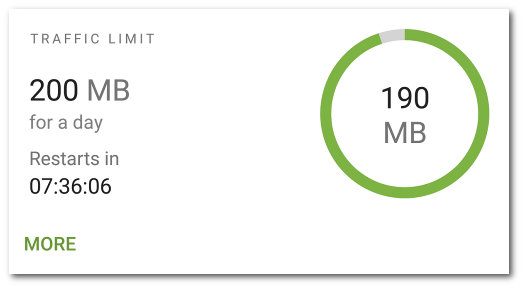Mobile Traffic Usage Limit
|
Dr.Web Firewall allows you to limit the use of mobile traffic within a set period of time.
To set a traffic limit 1.On the main Dr.Web Firewall screen, tap Menu 2.Tap Limit. 3.Set a traffic limit (in megabytes or gigabytes). 4.If necessary, specify the amount of traffic that has already been used since the selected limitation period started (it begins at 00:00 of the current day). 5.Tap Save. 6.Set the duration period for the limit: a day, a week, or a month. When selecting Week or Month, specify the day of the week or the day of the month on which the limit will restart within the current selected period. 7.You can select the Notify me when my mobile traffic limit is reached check box to receive a notification upon reaching the traffic usage limit. 8.Tap the When the traffic usage limit is enabled, a diagram showing the amount of the remaining mobile traffic is displayed on the Traffic limit card on the main Dr.Web Firewall screen. The specified limit and the countdown to the restart of the period are shown next to the diagram (see Figure 27).
Tap More on the traffic limit card to go to the Traffic limit screen. To change the current traffic limit 1.Go to the Traffic limit screen. 2.Make changes. 3.Tap the To disable the traffic limit •On the Traffic limit screen, tap the Disable button and confirm the action. |