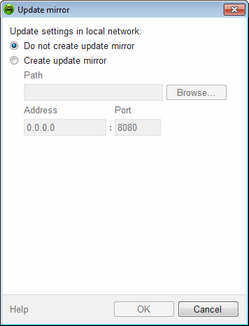On this page, you can configure protection of Dr.Web itself. You can also configure Dr.Web update parameters such as components that should be updated, an updating source, update period, proxy server, and update mirror.
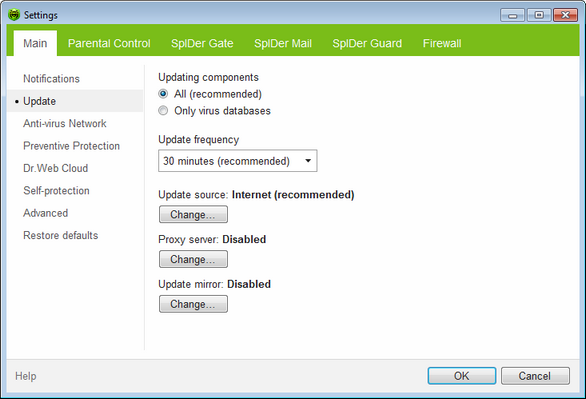
For details on a certain option, click the corresponding item in the picture.
To get information on options available on other pages, click the corresponding item in the picture.
Option |
Description |
|---|---|
Updated components |
You can choose one of the update modes: •All (recommended) – select to download updates to Dr.Web virus databases, engine, and other Dr.Web components. •Only virus databases – select to download updates to Dr.Web virus databases and engine; other components of Dr.Web are not updated. |
Update frequency |
You can select frequency to check availability of updates. |
Update Source |
You can specify a convenient update source. |
Proxy server |
You can configure connection to a proxy server. |
Update mirror |
You can create an update mirror that will be used by local network computers with installed Dr.Web product. |
Update Source
To select an update source, click Change. In the open window, select one of the following update sources:
•Internet (recommended) – updates are to be downloaded from Doctor Web servers. This source is used by default;
•Local or network folder – updates are to be downloaded from a local or network folder, where updates were copied. To specify the path to the folder, click Browse and select the required folder, or enter the address manually. Enter the user name and password if necessary;
•Anti-virus Network – updates are to be downloaded from a local network computer if Dr.Web product is installed and update mirror is created on it.
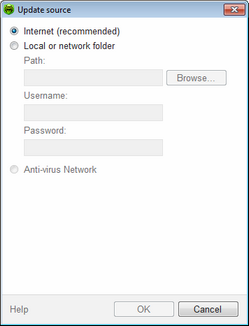
Proxy Server
By default, all components use direct connection mode. If necessary, you can enable use of a proxy server and specify its connection settings. To do that, click Change. The window with proxy server parameters opens.
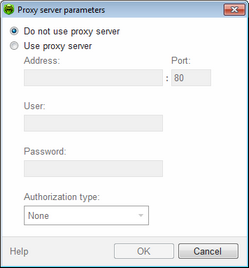
Select Use proxy server and specify the following parameters for the proxy connection:
Option |
Description |
|---|---|
Address |
Specify the address of the proxy server. |
Port |
Specify the port of the proxy server. |
User |
Specify the username to use when connecting to the proxy server. |
Password |
Specify the password to use when connecting to the proxy server under the provided username. |
Authorization type |
Select an authorization type required to connect to the proxy server. |
After editing, click OK to save the changes or Cancel to cancel them. To edit the proxy connection settings, click Change again.
To allow other local network computers with installed Dr.Web products to use your computer as an update source, click Change under the Update mirror and in the open window select Create update mirror. Specify the path to the folder, where updates will be copied. If your computer is connected to several networks, you can specify IP address available to computers of only one network. You can also specify the port for HTTP connections.