In the New application rule set (or Edit rule set) window, you can configure access to network resources as well as enable or disable launch of other applications.
To open this window, in the Firewall settings window, select the Applications page and click Create or select an application and click Edit.
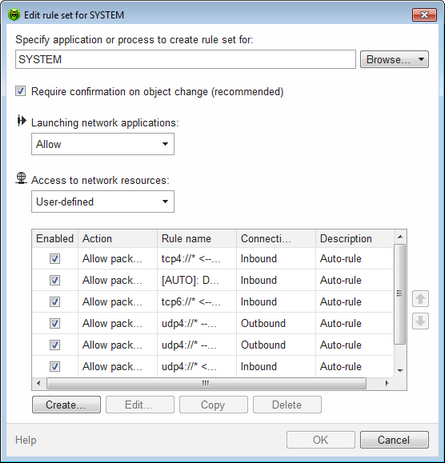
For details on a certain option, click the corresponding item in the picture.
When Firewall is operating in learning mode, you can start creating a new rule directly from the windows with notification on an unknown connection attempt.
Launching other applications
To enable or disable launch of other applications, in the Launching network applications drop-down list select one of the following:
•Allow – if you want to enable the application to run other processes;
•Block – if you want to disable the application to run other processes;
•Not specifiedNot specified if you want to use the settings specified for the selected operation mode of Firewall.
Access to network resources
1.Specify one of the following modes to access network resources:
•Allow all – all connections are allowed;
•Block all – all connections are blocked;
•Not specified – if you want to use the settings specified for the selected operation mode of Firewall.
•User-defined – enables you to create a set of rules that allow or block different connections.
2.When you select the User-defined mode, a table with details on the application rule set displays below. ![]() Details
Details
|
3.If necessary, edit the predefined rule set or create a new one.
•To add a new rule, click Create. The rule will be added to the end of the list.
•To modify a rule, select it and click Edit.
•To copy the selected rule to the list, click Copy. The copy is added after the selected rule.
•To remove the selected rule, click Delete.
4.If you selected to create a new rule set or edit the existing one, adjust the settings in the open window.
5.When you finish adjusting the settings, click OK to save changes or Cancel to reject them.