On this page, you can select a language, configure logging parameters and Quarantine settings.
To set another program language, select it from the corresponding drop-down list. New languages are automatically added to the list. Thus, it contains all localization languages that are currently available for the Dr.Web graphical interface.
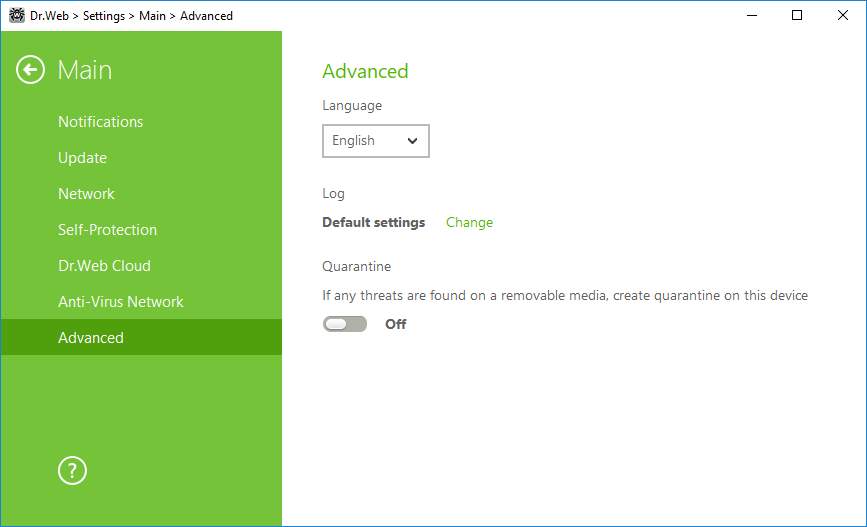
Figure 26. Advanced settings
Log settings
To configure log settings, click the corresponding Edit button.
Size of a log file is restricted to 10 MB by default (and 100 MB for SpIDer Guard). If the log file size exceeds the limit, the content is reduced to: •Specified size if the current session information does not exceed the limit. •Size of the current session if the session information exceeds the limit. |
By default, the standard logging mode is enabled for all the Dr.Web components and the following information is logged:
Component |
Information |
SpIDer Guard |
Time of updates and SpIDer Guard starts and stops, virus events, names of scanned files, names of packers, and contents of scanned complex objects (archives, email attachments, file containers). It is recommended to use this mode to determine the most frequent objects scanned by SpIDer Guard. If necessary, you can add these objects to the list of exclusions in order to increase computer performance. |
SpIDer Mail |
Time of updates and SpIDer Mail starts and stops, virus events, connection interception settings, names of scanned files, names of packers, and contents of scanned archives. It is recommended to use this mode when testing mail interception settings. |
Scanner |
In this mode, main events are logged, such as time of updates, time of Dr.Web Scanner starts and stops, information on detected threats, names of packers, and content of scanned archives. |
Firewall |
Firewall does not log its operation in the standard mode. When you enable detailed logging, the component collects data on network packets (pcap logs). |
Update Dr.Web |
List of updated Dr.Web files and their download status, date and time of updates, and details on auxiliary script execution and Dr.Web component restart. |
Dr.Web Service |
Information on Dr.Web components, changes in their settings, component starts and stops, preventive protection events, connections to anti-virus network. |
Memory dump creation
The Create memory dumps at scan errors option allows to save useful information on operation of several Dr.Web components. This helps Doctor Web technical support specialists analyze an occurred problem in detail and find a solution. It is recommended to enable this option on request of Doctor Web technical support specialists or when errors of scanning or neutralizing occur. Memory dump is saved to .dmp file located in the %PROGRAMFILES%\Common Files\Doctor Web\Scanning Engine\ folder.
Enabling detailed logging
Upon logging detailed data on Dr.Web operation, the maximum amount of information is recorded. This will result in disabling of log file size limitations and will have an impact on system and Dr.Web performance. It is recommended to use this mode only when errors occur in component operation or by request of Doctor Web technical support. |
1.To enable detailed logging for a Dr.Web component, select the corresponding check box.
2.By default, detailed logging is enabled until the first restart of the operating system. If it is necessary to log component activity before and after the restart, select the Continue detailed logging after restart (use only by request of Doctor Web technical support) check box.
3.Save the changes.
You can select the isolation mode for infected objects detected on portable data carriers. When this option is enabled, detected threats are moved to the folder on this data carrier without being encrypted. The Quarantine folder is created on portable data carriers only when they are accessible for writing. The use of separate folders and omission of encryption on portable data carriers prevents possible data loss. If the option is enabled, the detected threat is moved to Quarantine on the local disk.