On this tab you can set general parameters of Scanner operation.
You can enable sound notifications on particular events, set Scanner to apply recommended actions to detected threats automatically, and configure Scanner interaction with the operating system.
It is recommended to run Scanner under an account with administrative privileges. Otherwise, all folders and files that are not accessible to unprivileged user including system folder are not scanned. To run Scanner under an administrative account, select Run scanning process with administrative rights.
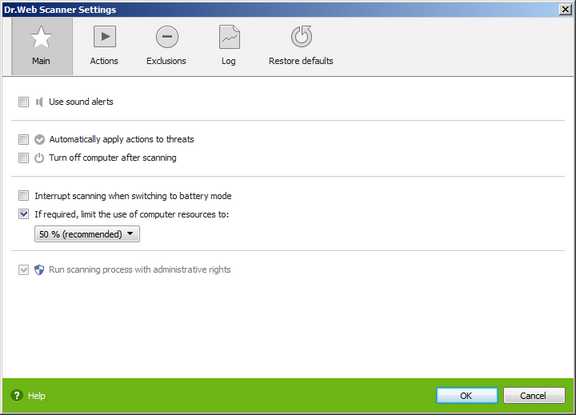
For details on a certain option, click a corresponding item in the picture.
To get information on options available in other pages, click the corresponding link in the picture.
Item |
Description |
Use sound alerts |
Enable Dr.Web Scanner to use sound alerts for every event. |
Automatically apply actions to threats |
Enable Dr.Web Scanner to apply actions to detected threats automatically |
Turn off computer after scanning |
Turn off computer after scanning. If Automatically apply actions to threats is checked, Dr.Web Scanner will apply specified actions to detected threats. |
Interrupt scanning when switching to battery mode |
Interrupt scanning when computer switches to battery mode. |
If required, limit the use of computer resources to |
Limit the use of computer resources by Dr.Web Scanner to the specified percent. If no other tasks are running on the computer, computer resources are used at maximum. |
Run scanning process with administrative rights |
Run Dr.Web Scanner with administrative rights (recommended). Otherwise, all folders and files that are not accessible to unprivileged user including system folder are not scanned. |
|
You can also set these parameters in the Dr.Web Scanner Main window or Custom Scan Settings window. To set the parameters, click |