|
Only a user with administrative privileges can install Dr.Web. |
There are two installation modes of anti-virus software:
| 1. | The background mode. |
| 2. | The usual mode. |
Installing with command line parameters
To install Dr.Web with command line parameters, enter in the command line the executable file name with necessary parameters (these parameters affect installation in background mode, installation language, reboot after installation).
Parameter |
Description |
reboot |
Restart computer automatically after installation is complete. |
lang |
Language used for the installation. The value of this parameter is language in ISO 639-1 format. |
silent |
Installation in background mode. |
For example, to start background installation of Dr.Web with reboot after installation, execute the following command:
C:\Documents and Settings\drweb-800-winsrv.exe /silent yes /reboot yes
Usual Installation
| 1. | If other anti-virus software is installed on your computer, the installation wizard informs you on incompatibility between Dr.Web and other anti-virus products and offers to remove it. |
| 2. | Read the license agreement. To continue installation, you must accept its terms and click Next. |
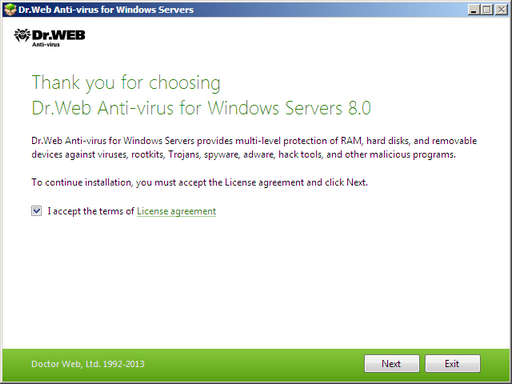
| 3. | On this step, you are prompted to connect to Dr.Web software quality improvement program. |
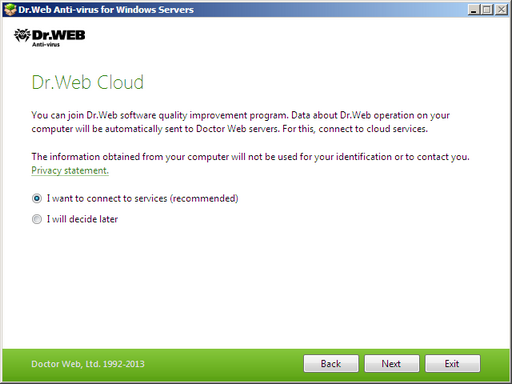
| 4. | On this step, the installation wizard informs you that a key file is required for Dr.Web operation. There are two types of key files: license and demo key file. Do one of the following actions: |
| • | if a key file is present on the hard drive or removable media, click Browse and select the key file in the appeared dialog window; |
| • | if no key file is available, select Receive key file later. If you select this option, none of the program components will operate until you get a valid key file. |
Click Next.
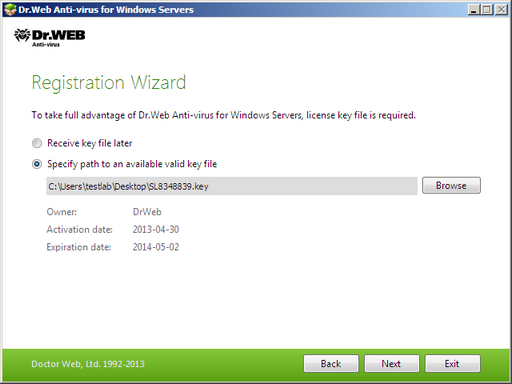
|
Use only a Dr.Web key file. Key files of this type have the .key extension. |
| 5. | The window displays, informing you that the program is ready to be installed. To start installation with the default parameters, click Install. |
To select components to be installed, specify the installation path and other additional parameters, click Installation parameters. The option is meant for experienced users.
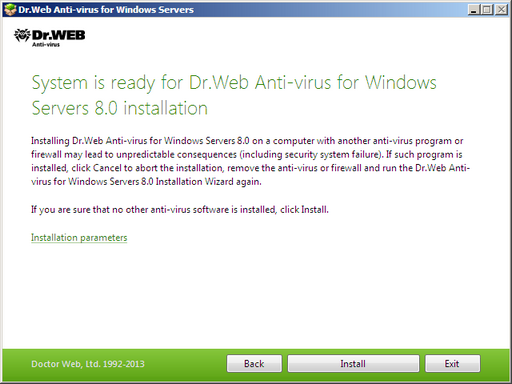
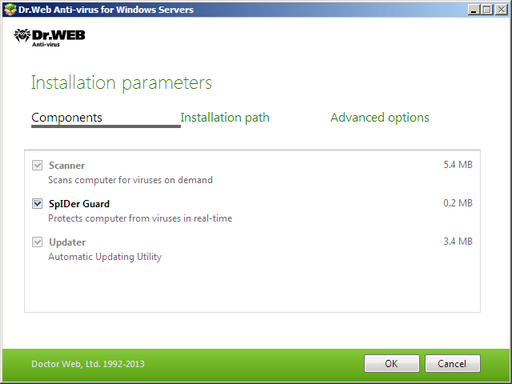
| 7. | On this tab, you can change the installation path. |
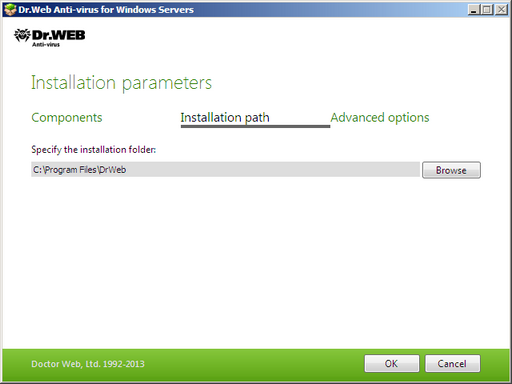
| 8. | If you specified a valid key file on step 4, the last tab of the window allows you to select Update during installation checkbox to download updates to virus databases and other program components. The window also prompts you to create shortcuts to Dr.Web. |
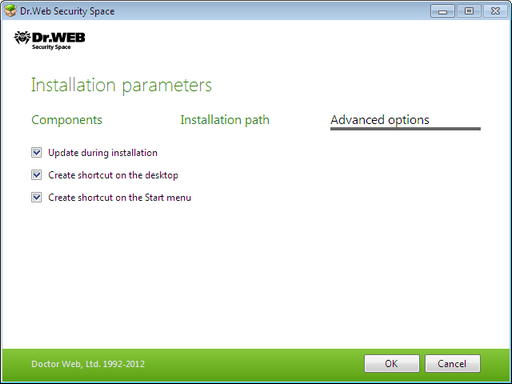
When you finish adjusting the installation parameters, click ОК.
| 9. | During default installation as well as if you specified a key file and selected Update during installation checkbox on step 8, the wizard updates virus databases and other Dr.Web components. Updating starts automatically and does not require any additional actions. |