On this page, you can block access to data on portable data storages, limit access to specific devices, folders, or files on your computer. Also you can block data transfer over the network.
|
Access control rules are effective for all Windows accounts. |
Access to portable data storages
To block access to data on portable data storages (USB flash, floppy, CD/DVD, ZIP drives, etc.), set the corresponding checkbox. If you want to have access to data on specific flash drives regardless this setting, you can list flash drives access to which will be always allowed. To do this, click White list (this button is enabled only if the checkbox is set).
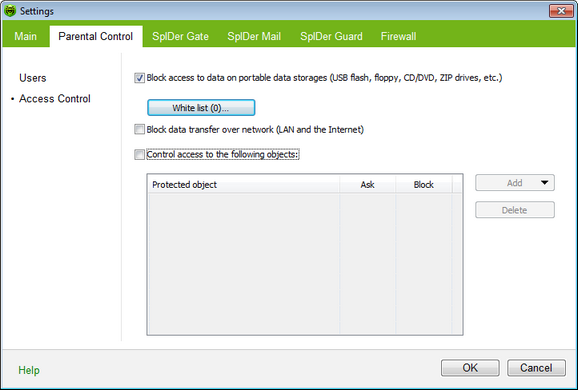
For details on a certain option, click a corresponding item in the picture.
To get information on options available in other panes, click the necessary tab.
To configure list of restricted objects
| 1. | Select the Control access to the following objects checkbox. |
| 2. | Click Add and select the type of object. You can limit access to a file or folder as well as a particular device or a whole class of devices. |
|
Access restrictions for a class of devices has a higher priority than restrictions for a particular device. For instance, if you block access to all removable media, then an existing rule for a certain flash drive will become ineffective. |
| 3. | Add the object to the list and do one of the following to set the restriction method: |
| • | Select Ask to display a prompt when Parental Control detects an attempt to access the object. In the prompt, you will be able to select a reaction. |
| • | Select Block to forbid access to the object automatically. |
| 4. | To add other objects to the list, repeat steps 2 to 3. To remove an objects from the list, select the corresponding item in the list and click Delete. All users will be able to access the object again. |