In this window, you can configure additional settings of HTTP traffic scans including archive checks and blocking of malicious programs.
To open this window
In the SpIDer Gate settings window, select the Actions page and click Advanced.
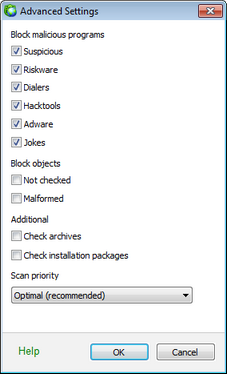
For details on a certain option,
click a corresponding item in the picture.
By default, SpIDer Gate detects and blocks the following malicious programs:
| • | Suspicious |
| • | Riskware |
| • | Dialers |
| • | Hacktools |
| • | Adware |
| • | Jokes |
SpIDer Gate can also block the following objects:
| • | Not checked |
| • | Malformed |
In the appeared window, you can configure blocking of malicious programs and objects, as well as enable or disable scanning of archives and installation packages. By default, all malicious programs are blocked and scanning of archives and installation packages is disabled.
To configure the block list, select the checkboxes against types of objects whose receipt you want to prevent. If you want to stop blocking objects of certain types, clear the checkboxes against their names.
You can also adjust Speed balance that determines distribution of resources depending on traffic scanning priority. Internet connection speed decreases when SpIDer Gate operates with lower priority, since the monitor have to wait longer for downloading and scans larger portions of data. When you increase the priority, SpIDer Gate starts scanning data more often, thus increasing speed of your Internet connection. However, frequent scans also increase processor load. The best balance can be achieved experimentally.