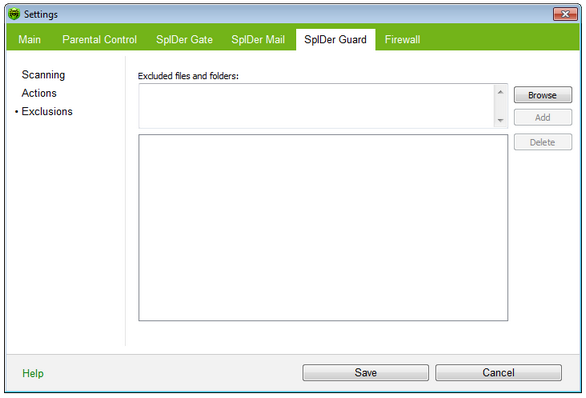|
On this page, you can specify folders and files to be excluded from SpIDer Guard checks.
Here you can list folders and files which you want to exclude from scanning (for example, Quarantine folders, Program files folder, temporary files (swap files), etc.).
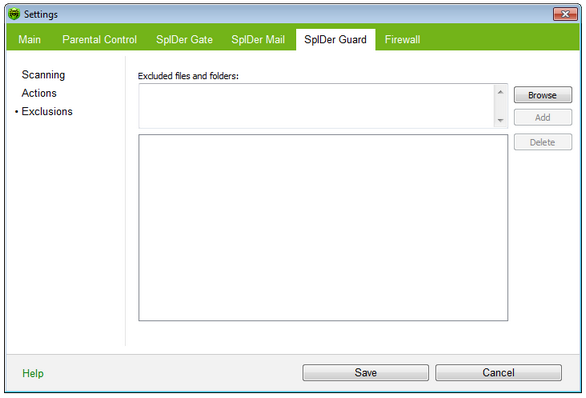 For details on a certain option, click a corresponding item in the picture.
To get information on options available in other pages, click the corresponding link in the picture. By default, the list is empty. You can add either definite files and folders, or use masks to exclude from scanning a group of files.
To configure list of exclusions
| 1. | To add a file or folder to the list of exclusions, do one of the following: |
| • | To add an existing file or folder, click Browse and select it in the standard dialog window. You can enter the full path to the file or folder, or edit the path in the field before adding it to the list. |
| • | To exclude from scanning all files or folder with particular name, enter the name without path. |
| • | To exclude a group of files of folders, enter the mask that determines their names. Details Details |
A mask denotes the common part of object names, at that:
| • | The '*' character replaces any, possibly empty, sequence of characters |
| • | The '?' character replaces any character (one) |
| • | Other mask characters do not replace anything and mean that in this place in the name must contain this particular character |
Examples:
| • | Report*.doc defines all Microsoft Word documents which names start with the word "Report" (ReportFebruary.doc, Report121209.doc etc). |
| • | *.exe defines all executable files. i.e. that have the EXE extension (setup.exe, iTunes.exe etc). |
| • | photo????09.jpg defines all JPG images which names start with the word "photo", end with "09" and contain exact number of 4 other characters in the middle (photo121209.jpg, photoJude09.jpg, photo----09.jpg etc). |
|
| 3. | To add other files and folders to the list, repeat steps 1 to 2. To remove a file or folder from the list, select the corresponding item and click Remove. |
Examples:
| • | C:\folder or C:\folder\** – excludes from scanning all files stored in folder C:\folder. The files stored within the subfolders are still scanned. |
| • | C:\folder\* – excludes from scanning all files stored in folder C:\folder and within all of its subfolders. |
| • | C:\folder\*.txt – excludes from scanning all *.txt files stored in folder C:\folder. The files stored within the subfolders, including *.txt files, are still scanned. |
| • | C:\folder\*\*.txt – excludes from scanning all *.txt files stored in the first level subfolders of folder C:\folder. |
| • | C:\folder\**\*.txt – excludes from scanning all *.txt files stored in subfolders of any level within folder C:\folder. The files stored within C:\folder itself, including *.txt files, are still scanned. |
|