On this page, you can select a scan mode for files and processes.
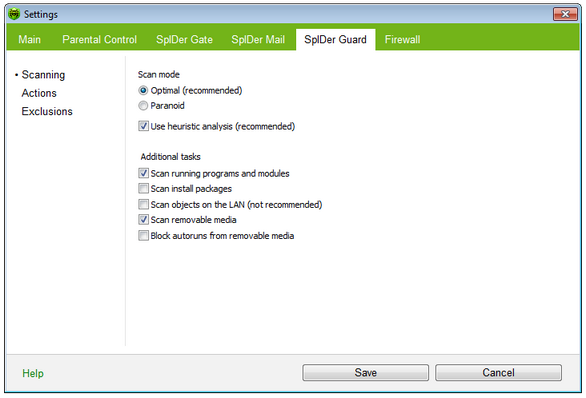
For details on a certain option, click a corresponding item in the picture.
To get information on options available in other pages, click the corresponding link in the picture.
Element |
Description |
Optimal (recommended) |
Scan only created or changed files on fixed disks (hard drive partitions of a PC), check all opened files on removable media (diskettes, compact disks) and network drives. Thus, files on fixed disks are checked only once, when they are created (or changed). |
Paranoid |
Use other on-the-fly scanning settings different from the Optimal mode. |
Use heuristic analysis (recommended) |
Enable heuristic analysis. |
Scan running programs and modules |
Check program files running at present or not. |
Scan install packages |
Scan installation files. |
Scan objects on the LAN (not recommended) |
Scan files on network drives in cases of opening or launching these files. |
Scan the removable media |
Scan files on removable storages (CD and DVD disks, floppy disks (FDD), flash drives and other data carriers connectable through USB and etc.) in any cases of access to these files including opening read-only files. |
Block autoruns from removable media |
Disable autoplay option for portable data storages such as CD/DVD, flash memory etc. This option helps to protect you computer from viruses transmitted via removable media. |
Scan Mode
In this group, you can set up what actions with objects require scanning "on-the-fly" with SpIDer Guard.
Option |
Description |
||||
This scan mode is used by default. In this mode, SpIDer Guard scans objects when one of the following actions only is traced:
|
|||||
Paranoid |
In this mode, SpIDer Guard scans files and boot sectors on hard or network drives and portable data storages at any attempt to access them (create, write, read, execute). |
||||
Use heuristic analysis (recommended) |
Select this checkbox to use heuristic analyzer when scanning object on-the-fly. To use signature analysis only, clear this checkbox. For more information, see Detection Methods. |
|
When you attempt to execute an EICAR test file while SpIDer Guard is running in the Optimal mode, the operation is not terminated and the file is not processed as malicious since it does not pose any actual threat to your system. However, if you copy or create such a file in your system, then it is detected by SpIDer Guard and moved to Quarantine by default. |
The Optimal mode is recommended for use after a thorough scan of all hard drives by Dr.Web Scanner. With this mode activated, SpIDer Guard prevents penetration of new viruses and other malicious objects via removable devices into your computer while preserving performance by omitting knowingly "clean" objects from repeated scans. The Paranoid mode ensures maximum protection, but considerably reduces computer performance. In any mode, SpIDer Guard scans objects on removable media and network drives when the corresponding checkboxes in the Additional tasks group are selected only. On the Actions page, you can configure reaction of SpIDer Guard on detections of malicious objects.
|
Additional Tasks
In this group, you can configure SpIDer Guard parameters to check the following objects:
| • | Executables of running processes regardless of their location |
| • | Installation files |
| • | Files on network drives |
| • | Files and boot sectors on removable devices |
These parameters are applied in any scan mode.
Also you can select Block autoruns from removable media check-box to disable autoplay option for portable data storages such as CD/DVD, flash memory etc. This option helps to protect you computer from viruses transmitted via removable media.
|
If any problem occur during installation with autorun option, it is recommended to remove Block autoruns from removable media flag. |
See also: