On the Advanced page, you can select a default action, which Dr.Web Firewall should execute when it detects a new (unknown to the firewall) connection attempt, and configure advanced settings. These rules are applied on the application level.
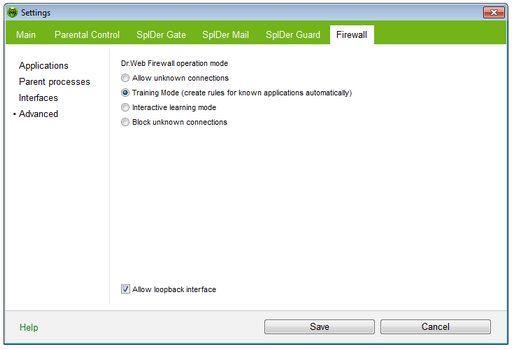
For details on a certain option, click a corresponding item in the picture.
To get information on options available in other panes, click the necessary tab.
To set operation mode
| 1. | In the Dr.Web Firewall settings window, select Advanced. |
| 2. | Select one of the following operation modes: |
| • | Interactive learning mode |
| • | (Default) Training mode (create rules for known applications automatically) – learning mode, when rules for known applications are created automatically. |
| • | Block unknown connections – restricted access mode, when all unknown connections are blocked. For known connections, Dr.Web Firewall applies the appropriate rules. |
| • | Allow unknown connections – free access mode, when all unknown applications are permitted to access networks. |
| 3. | Click OK to save changes, or click Cancel to close the window without saving changes. |
In this mode, rules for known applications are created automatically. For other applications you have control over Dr.Web Firewall reaction.
When a user application or operating system attempts to connect to a network, Dr.Web Firewall checks if there is a filtering rule set for the application. If there are no filtering rules, Dr.Web Firewall prompts you to select a temporary solution, or create a rule which will be applied each time Dr.Web Firewall detects this type of connection.
This mode is used by default.
Interactive Learning Mode
In this mode, you have total control over Dr.Web Firewall reaction on unknown connection detection, thus training the program while you working on computer.
When a user application or operating system attempts to connect to a network, Dr.Web Firewall checks if there is a filtering rule set for the application. If there are no filtering rules, Dr.Web Firewall prompts you to select a temporary solution, or create a rule which will be applied each time Dr.Web Firewall detects this type of connection.
Restricted Access Mode
In this mode, Dr.Web Firewall blocks all unknown connections to network resources including the Internet automatically.
When a user application or operating system attempts to connect to a network, Dr.Web Firewall checks if there is a filtering ruleset for the application. If there are no filtering rules, Dr.Web Firewall blocks network access for the application without displaying any notification to the user. If there are filtering rules for the application, Dr.Web Firewall processes the connection according to the specified actions.
Free Access Mode
In this mode, Dr.Web Firewall allows all unknown applications to access network recourses including the Internet. No notification on access attempt is displayed.
Select the Allow loopback interface checkbox to allow all applications on you computer to interconnect (i.e. allow unlimited connections between application installed on your computer). For this type of connection, no rules will be applied. Clear this checkbox to apply rules for connections carried out both through the network and within your computer.