|
In this window, you can configure lists of websites access to which is allowed or denied regardless of other Parental Control settings.
To open this window
In the Parental Control settings window, select the Users page and click Black and While lists.
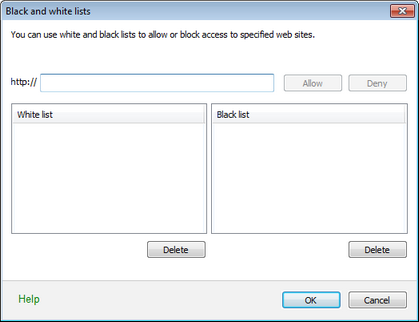 For details on a certain option, click a corresponding item in the picture. By default, both lists are empty. When necessary, you can add websites to the white or black list, and users will either be able to access them or not respectively regardless of the other Parental Control settings.
To configure lists of websites
| 1. | Enter a domain name or part of a domain name for the website that you want to access or block regardless other restrictions of Parental Control.  Details Details |
| • | To add a definite site, enter its full name (for example, www.example.com). This configure access to all webpages located at this site. |
| • | To configure access to websites with similar names, enter the common part of their domain names. For example, if you enter example, it will configure access to the example.com, example.test.com, test.com/example, test.example222.com and other similar websites. |
| • | To configure access to websites within a particular domain, enter the domain name with a period ('.'). If the domain name includes a forward slash ('/'), then the substring before the slash is considered a domain name, while the substring after the slash is considered a part of address for the websites that you want to access within this domain. For example, if you enter example.com/test, it will configure access to webpages such as example.com/test11, template.example.com/test22 etc. |
|
You input may be unified.  Example : the http://www.example.com address string will be transformed into www.example.com. Example : the http://www.example.com address string will be transformed into www.example.com.
| 2. | Do one of the following: |
| • | To allow access to the website, click Allow. |
| • | To deny access to the website, click Deny. |
| 3. | To add other websites, repeat steps 1 to 2. To remove an address from the list, select the item in the list and click the corresponding Delete button. |
| 4. | After editing, click OK to save the changes or Cancel to cancel them. |
|
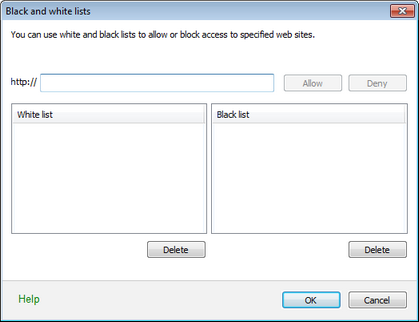
![]() Example : the http://www.example.com address string will be transformed into www.example.com.
Example : the http://www.example.com address string will be transformed into www.example.com.