To add or edit a rule
| 1. | In the packet filter rule set creation or modification window, click New or Edit. This opens a rule creation or rule modification window. |
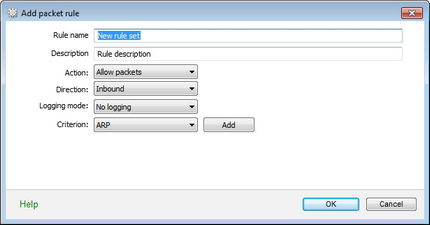
For details on a certain option, click a corresponding item in the picture.
| 2. | Configure the following parameters: |
Parameter |
Description |
||||||
|---|---|---|---|---|---|---|---|
Rule name |
The rule name. |
||||||
Description |
The rule description. |
||||||
Action |
The action for Dr.Web Firewall to perform when the packet is intercepted:
|
||||||
Direction |
The packet sender:
|
||||||
Logging mode |
The logging mode for the rule. This parameter defines which information is stored in the Dr.Web Firewall log:
|
||||||
Criterion |
Filtering criterion. E.g. transport or network protocol. To add a filtering criterion, select a criterion from the list and click Add. You can add any number of filtering criteria. For some headers there are additional criteria available. |
| 3. | When you finish adjusting the settings, click OK to save changes or Cancel to reject them. |
|
If you do not add any criterion, then the rule will allow or block all packets depending on the Action field. |
Example:
Adding a packet filter that allows all packets from a sub-network, may look as follows:
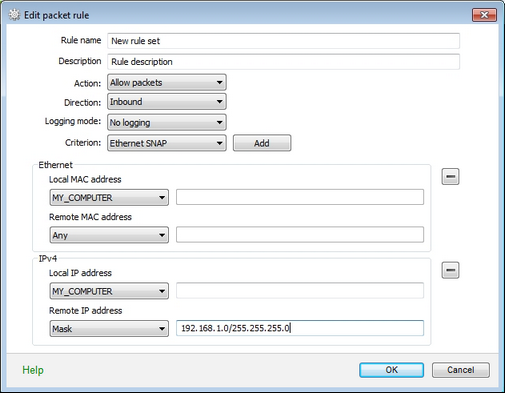
For details on a certain option, click a corresponding item in the picture.
If you select value Any for the Local IP address and Remote IP address fields, then the rule will be passed for any packet that contains an IPv4 header and was sent from a physical address of the local computer.