Application level filtering helps you control access of various application and processes to network resources. You can create rules for both system and user applications.
This page lists all applications and processes for which there is an application filter rule set. Each application is explicitly identified by the path to its executable file. Dr.Web Firewall uses the SYSTEM name to indicate the rule set applied to the operating system kernel (the system process for which there is no unique executable file).
|
If the application file, for which the rule was created, changes (e.g., due to update installation) then Dr.Web Firewall asks to confirm that the application is still allowed to access network resources. |
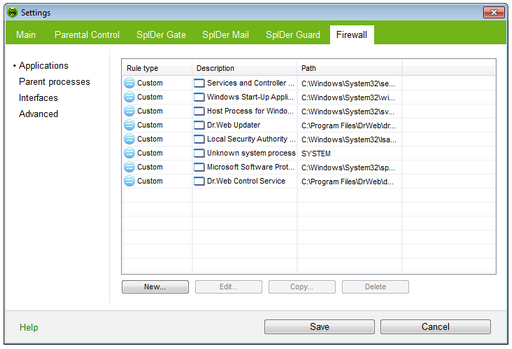
For details on a certain option, click a corresponding item in the picture.
To get information on options available in other panes, click the necessary tab.
To configure rule sets
In the Dr.Web Firewall settings window, select the Applications page and do one of the following:
| • | to add a new set of rules, click New. |
| • | to edit an existing set of rules, select the rule set in the list and click Edit. |
| • | to add a copy of existing set of rules, select the rule set and click Copy. The copy is added after the selected rule set. |
| • | to delete all rules for an application, select the appropriate rule set and click Delete. |
|
Dr.Web Firewall allows you to create no more than one set of rules per each application. |