In this window, you can configure lists of senders whose messages are delivered or blocked by SpIDer Mail automatically, that is, without analyzing their contents.
To open this window
In the SpIDer Mail settings window, click Anti-spam and then click White list.
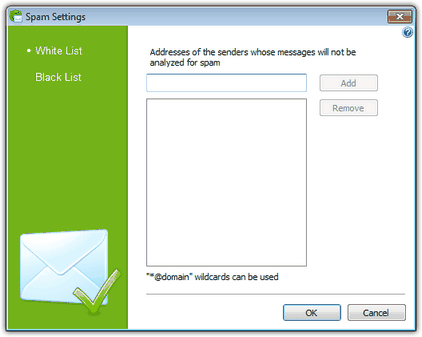
For details on a certain option, click a corresponding item in the picture.
If you add an address to the white list, messages from the sender will be always delivered to recipients.
|
If the spam filter wrongly regards certain messages as spam, forward such messages to special e-mail addresses for analysis. |
To configure white list
| 1. | On the White list tab, enter an address or a mask for addresses of senders whose email messages you want to deliver without scanning for spam. |
|
| 2. | Click Add. |
| 3. | To add other addresses, repeat steps 1 to 2. To remove an address from the list, select the corresponding item and click Remove. |
| 4. | After editing, click OK to save the changes or Cancel to cancel them. |