Once the removal program for command-line mode starts, the command prompt is displayed on the screen.
1.To start removal, enter Yes or Y in response to the "Do you wish to continue?" question. To exit the removal program, type No or N. In this case, removal will be canceled.
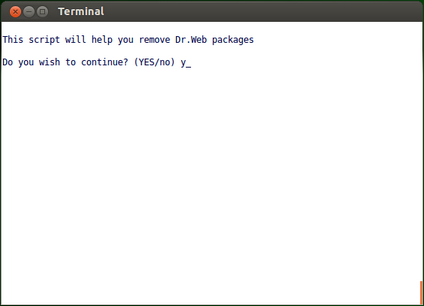
Picture 29. Command prompt to uninstall the product
2.After that, a list of installed Dr.Web components is output.
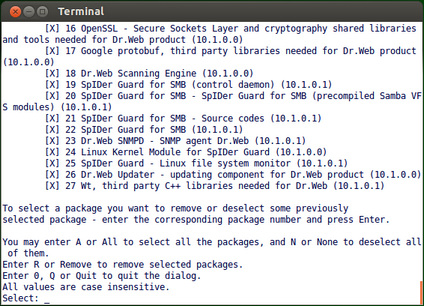
Picture 30. Viewing the list of components and selecting the components for removal
3.To continue the removal, select the components to be deleted. For selecting a certain component, enter its number in the list. Note that all packages depending on a selected package are also automatically selected for removal.
▪To select all listed components, type All or A instead of a component number.
▪To reject selection of the packages, type None or N instead of a component number.
▪To cancel removal, type 0, Q or Quit instead of a component number. If so, the removal program exits.
After you select the components to be removed, type Remove or R to start the process.
5.On the next page, view the list of packages selected for removal and confirm the action by typing Yes or Y. If you choose not to delete the components, exit the removal program by typing No or N.
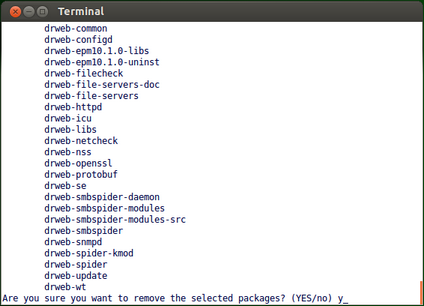
Picture 31. Component removal confirmation
6.After removal of the selected components starts, messages about the removal process are output in the screen and logged.
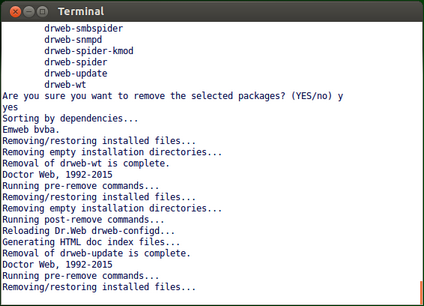
Picture 32. Uninstallation log
7.After the process completes successfully, the removal program displays an appropriate message on the screen and exits.
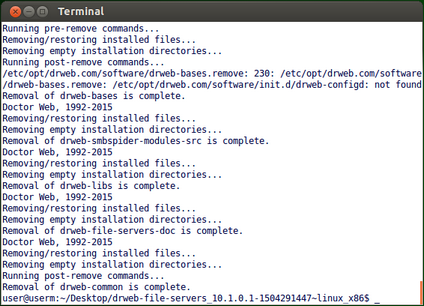
Picture 33. Removal complete message