To install with GUI
1.Enter the following command:
# drweb-nss_[version]~linux_[processor_architecture]/install.sh
The setup program launches. On the Welcome screen, click Next.
At any step you can return to the previous one by clicking Back. To continue installation, click Next. To abort installation, click Cancel.
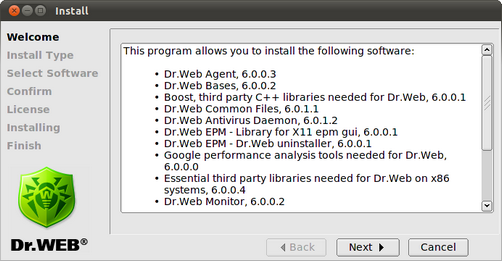
Figure 2. Welcome screen
2.On the Install Type screen, select the installation type. In the Install Type window, only one installation type is available: Dr.Web for Novell Storage Services. Click Next to continue installation.
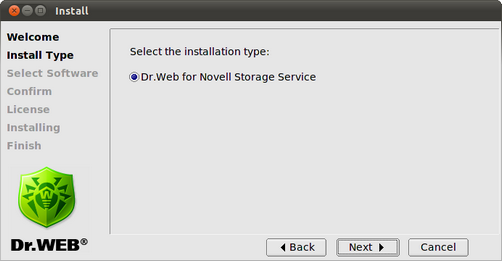
Figure 3. Install type window
Select necessary components on the Select Software screen:
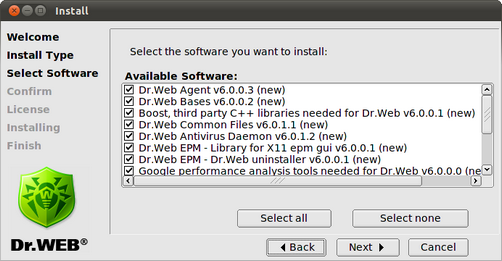
Figure 4. Select Software screen
|
If installation of a component requires some other components to be previously installed, all corresponding dependencies are selected for installation automatically. For example, if you select to install Dr.Web Antivirus Daemon, then Dr.Web Bases and Dr.Web Common Files are installed automatically. |
Click to Select all to select all components. Click Install None to clear selection.
3.On the Confirm screen, review and confirm the list of components to install:
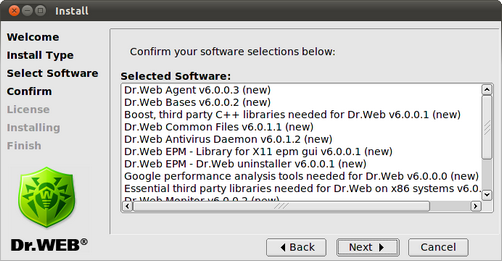
Figure 5. Confirm screen
Click Next to confirm selection, or click Back to make changes.
4.Review the License Agreement. To proceed, you need to accept it. If necessary, use the Language list to select a preferred language of the agreement (Russian and English languages are available):
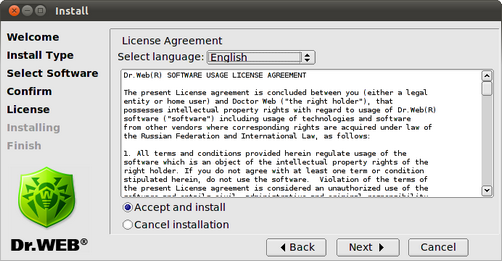
Figure 6. License Agreement screen
5.After you accept the License Agreement, installation starts. On the Installing screen, you can review the installation process in real-time:
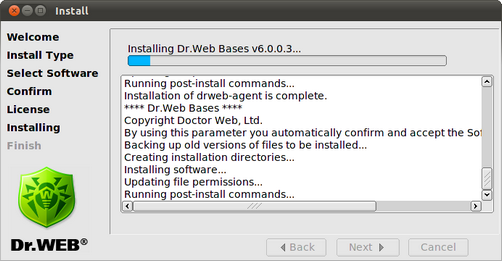
Figure 7. Installing screen
This report is logged at the same time in the install.log log file located at the drweb-nss_[version]~linux_[processor_architecture] directory. If you selected Run interactive post-install script, once component installation completes, the post-install script for Dr.Web for Novell Storage Services basic configuration initializes.
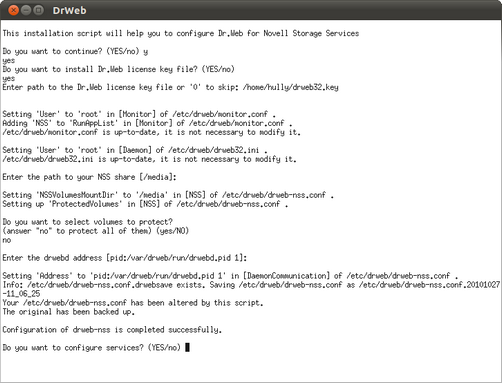
Figure. 8. Interactive post-install script
After initialization of the script, you can:
•install license key file which you received after product registration;
•specify a path to the folder where NSS partitions is mounted (NSS share);
•specify, if required, NSS partitions to be protected from viruses (by default, all partitions are protected);
•specify a socket address for interaction with Dr.Web Daemon (drwebd address). By default, it is offered to use a real address (PID) of Dr.Web Daemon process started on the local host pid:/var/drweb/run/drwebd.pid;
•start Dr.Web Daemon and Dr.Web Monitor if license key file is installed (configure services).
If configuration files already exist, their backup copies with the .drwebsave extension are created before the files are modified.
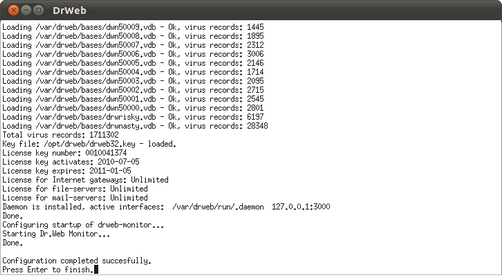
Figure 9. Starting services
On the Finish screen, click Close to exit setup:
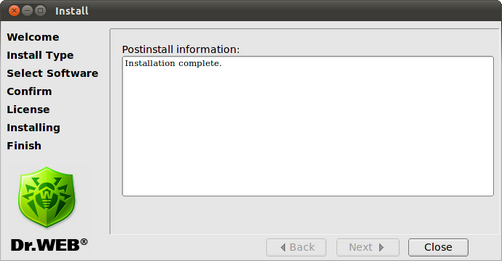
Figure 10. Finish screen