SpIDer Gate performs continuous monitoring of Internet access. The monitor prevents access to websites added to black lists and checks downloaded files for viruses and other threats.
The Dr.Web for Linux window provides for managing SpIDer Gate operation, namely
•Start and stop monitor operation
•View number of checked and blocked objects and attempts to access to sites
•Configure the following Internet monitoring parameters:
oCategories of web resources access to which is blocked
oUser black and white lists of web resources
oParameters of scanning files downloaded from the Internet.
Managing SpIDer Gate Operation
You can start and stop SpIDer Gate operation as well as view its operational statistics on the special page of the Dr.Web for Linux window. To open it, click SpIDer Gate on the Main page.
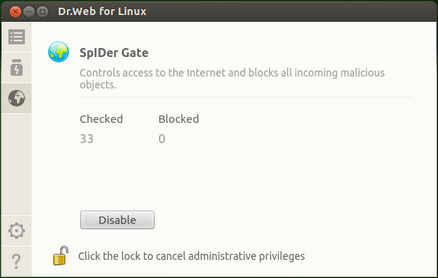
Picture 32. SpIDer Gate management page
On the monitor settings page, the following information is available:
•Status of SpIDer Gate (enabled or disabled), and information on startup errors (if any)
•Web monitoring statistics (number of checked URLs and objects downloaded from the Internet, number of blocked access attempts and infected objects)
To start monitoring Internet access, click Enable. To stop monitoring Internet access, click Disable.
|
To disable web monitoring, the application must have elevated privileges. For details, refer to Managing Application Privileges. If Dr.Web for Linux is operating in Central protection mode, the option to enable/disable SpIDer Gate can be blocked by the administrator and become unavailable. |
Status of the web monitor SpIDer Gate (enabled or disabled) is indicated with one of the following icons:
|
– SpIDer Gate is enabled and is monitoring access to Internet resources. |
|
– SpIDer Gate is disabled by user or terminated due to an error and is not monitoring access to Internet resources (access to websites is not restricted and downloaded files are not checked). |
To close the SpIDer Gate settings page, select another page of the Main window by clicking corresponding button on the navigation pane.
Configuring SpIDer Gate
To configure SpIDer Gate settings, open the Settings window and the SpIDer Gate tab.
SpIDer Gate Issues
If SpIDer Gate failure is detected, error information is displayed on the management page. To resolve the problem, refer to Appendix D, where you can find detailed description of known errors.