The list of files moved to quarantine by Dr.Web for Linux components displays on a special window page.
To open the page where you can manage quarantine, click the ![]() button on the navigation pane.
button on the navigation pane.
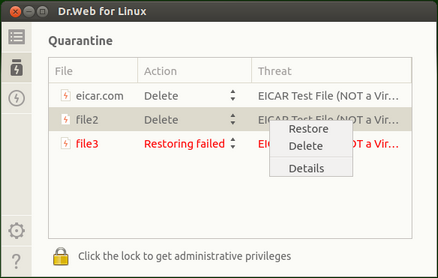
Picture 35. Quarantine management page
If quarantine is not empty, the following information displays for each detected threat:
•Name of the infected object
•Action to be applied to the quarantined object
•Name of the threat (according to the Doctor Web classification)
Applying actions to isolated objects
To apply an action to the quarantined object, right-click the line with information on the isolated object and select the required action on the displayed menu. To apply an action to multiple objects, select them with the mouse button holding down a CTRL or SHIFT keys.
•When you hold down a CTRL key, isolated objects are selected by ones.
•When you hold down a SHIFT key, isolated objects are selected contiguously.
The following actions are available for isolated objects:
•Restore – restore the isolated object to its original location
•Delete – permanently delete the object
If the selected action is successfully applied to the object, its record is deleted from the table. If an attempt to apply an action fails, the item in the quarantined object list is displayed red and an error message appears in the Action field.
|
If required, elevate application privileges to enable successful neutralization of threats. |
Viewing information on isolated objects
For details on an isolated object, right-click in the line with information on the object and then click Details on the displayed menu. After that, a window opens that contains detailed information on the quarantined object. To view information on multiple objects at a time, select the required items with a mouse button while holding a CTRL key.
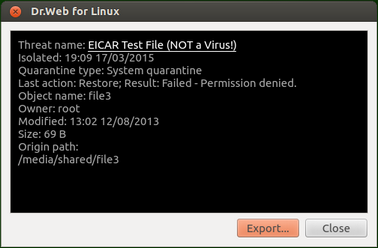
Picture 36. Information on a quarantined object
The window displays the following information:
•Threat name (according to Doctor Web classification)
•Date and time of moving the object to quarantine
•Type of the quarantine directory where the object was moved
•Last action applied to the object and the action result
•Name of the Dr.Web for Linux component which detected the threat
•Details on the isolated object: object name, owner name, last modified date and path to the object in the file system
Clicking a threat name link opens a webpage with information on the threat in your browser (a threat name is a link to the official Doctor Web website; a valid Internet connection is required). You can save the displayed information to the text file by clicking the Export... button (once the button is clicked, a file chooser window opens).
To close the window with detailed information on the object, click Close.