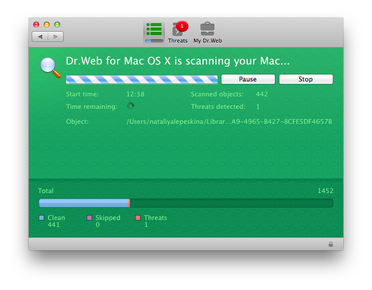Dr.Web Anti-virus checks objects in the file system on your demand and detects various threats that may be present in the system though inactive. To protect your computer, it is necessary to run a system scan with Dr.Web Anti-virus periodically.
|
Process load increases during scanning which may lead to rapid discharge of batteries. We recommend starting scans when portable computers are powered by mains electricity. |
To start system scanning
| 1. | In the main window of Dr.Web Anti-virus select the scan mode: |
| • | Express scan – run a quick check of the most vulnerable parts of the system only. |
| • | Full scan – perform a full scan of the entire file system. |
You can press the hot keys combinations CONTROL-COMMAND-E and CONTROL-COMMAND-F on the keyboard to start express or full scan.
| 2. | To scan only certain files and folders, drag them to the main application window or click the dotted area in the left part of the window to select objects to scan. |
In the list of objects select files and folders to scan:
| • | To add an object to the list, click |
| • | To delete an object from the list, select it and click |
Click Start Scanning to start scanning the selected objects.
To start a file or a folder scan from the context menu
Select Check with Dr.Web in the context menu of the file or folder icon on the Desktop or in Finder.
When you start scanning, the main window switches to the results section (see the illustration below). During scanning, this section displays the following information:
| • | scanning start time |
| • | number of checked objects |
| • | time left to end scanning |
| • | number of the detected threats |
| • | name of the file that is currently being scanned |
Statistic summary of the current scanning session is displayed in the bottom part of the window.
You can pause or stop scanning use the Pause and Stop buttons..
Picture 2. Viewing the scanning results.
|
Some files may be omitted during scanning because they are corrupted or protected by password. If there are archives in the list of the skipped objects, try to extract them before scanning. |
Dr.Web Anti-virus may require the administrator privileges to access and check critical areas of the hard drive. To grant Dr.Web Anti-virus administrator privileges:
| • | Press the combination COMMAND-SHIFT-A on the keyboard, then enter the administrator password. |
| • | Click the lock icon in the bottom of the window and then enter the administrator password. |