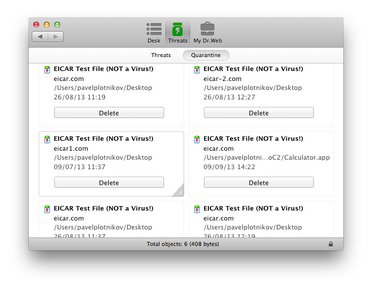Quarantine allows you to isolate detected malicious or suspicious objects that cannot be cured from the rest of the system in case you need them. Curing algorithms are being constantly improved, therefore these objects may become curable after one of the updates.
|
Due to the privacy reasons, the quarantine folder is created for each user in the system. Therefore, if you switched to the administrator mode, the detected threats which are moved to the administrator Quarantine and will not be available in the user Quarantine folders. |
You can view and manage the contents of quarantine using the Quarantine tab on the Threats section of the main window (see illustration below). In the status bar in the bottom of the window the total number and size of the threats and also the number and size of the selected threats are displayed.
Picture 4. Objects in quarantine.
To view information on the objects in quarantine
| 1. | Click the |
| 2. | To read about the type of the threat that the object is supposed to contain on Doctor Web website, click the |
To process objects in Quarantine
| 1. | To apply a recommended action to an object in quarantine, click the button with this action under the object. To select an alternative action, click the arrow on the button with recommended action on the details window. You can select one of the following actions: |
| • | Delete – to completely remove the object from the file system. |
| • | Cure – for another attempt to cure the object. |
| • | Restore – to return the object from the quarantine to the initial folder it has been moved from. |
| • | Restore to – to select the folder to move the object from quarantine. |
| 2. | To process several objects, select them (hold the SHIFT key to select multiple objects), then select the action to perform in the Actions section of the main application menu or in the context menu opened by right-clicking the list of objects. |
You can also use the hot keys combinations on the keyboard to apply actions to the objects in quarantine.