Dr.Web for IBM Lotus Domino can check documents in certain NSF databases according to schedule. The schedule is formed by tasks which determine the periodicity, time and day of scanning as well as the databases which should be checked.
To set up a task for scanning:
| 1. | Select the Scanner item in the hierarchical menu and click the Add New button under the list of tasks in the top part of the Scanner frame (see illustration below). |
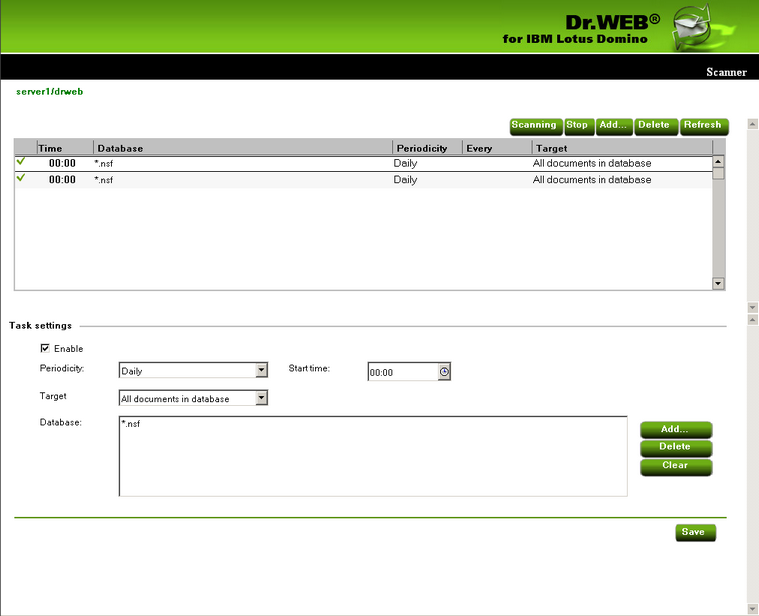
| 2. | A new task with default values will appear in the list. |
| 3. | Select the newly created task and specify the time parameters for it in the bottom part of the Scanner frame (Task settings group box). Then add the databases, where you want to check documents, to the Database list by clicking the Add button and selecting the databases from the Show databases window. You can choose either separate databases or specify *.nsf to select all databases in a certain folder. |
| 4. | In the Target drop-down list, you can select to scan all the documents in the specified databases or only new and modified ones (the latter means incremental scanning which can help you save time and server computational resources). |
|
If you select to scan only new and modified documents and the scanner does not detect malware in an infected document due to outdated virus database then the document will never be rescanned during incremental scanning unless it is modified. It is therefore recommended to periodically update the virus database and perform a full manual scan at least once a week. |
| 5. | When you set up all the parameters for the task select the Enable check-box to activate it. |
Every minute the Scanner verifies the parameters of all active tasks in the list. If these parameters comply with the current date and time then the Scanner begins to check documents in the specified databases.
You can start and stop as many scanning tasks as you want irrespectively to each other.
When you finish setting up the scanning tasks, click Save.