On the Installations tab, you can configure limits for the network traffic bandwidth for transmitting data during Dr.Web Agent installation on stations.
For more details see Workstation Traffic Limitations.
To set limits on the Agents installation traffic
1.In the Number of simultaneous installation processes field, you can specify maximum allowable number of the Agent installation sessions running at the same time from this Dr.Web Server. When the limit is reached, the Agent requests are placed into the waiting queue. The waiting queue size is unlimited. Set the 0 value to disable limitations on the number of simultaneous processes.
2.Set the Restrict traffic on Agent installations flag to limit the network traffic bandwidth for transmitting data from Dr.Web Server to stations during installations of Dr.Web Agents.
If the flag is cleared, data on the Agent installations are transferred without limitation of network traffic bandwidth.
3.If the flag is set, specify in the Maximal transmission speed (KB/s) field the value of maximal speed for data transmission. At this, data for the Agent installations will be transferred in ranges of specified bandwidth of summary network traffic for all Agents.
It is allowed to set up to five limits on data transmission speed fro the Agent installations. To add one more field for the speed limitation, click ![]() . To remove the limitation, click
. To remove the limitation, click ![]() next to the limit you want to remove.
next to the limit you want to remove.
4.In the schedule table, you can set the data transfer restrictions mode separately for each 30 minutes of each day of the week.
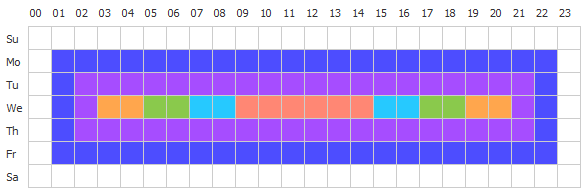
To change the mode of limitations on data transmission, click the corresponding block of the table. Also, you can select several time blocks using drag-and-drop.
Cells color is changed in cycle according to the color scheme under the table, starting from the option when data transmission is allowed without traffic limitations, and to the option when data transmission is forbidden.
5.After editing is complete, click Save to accept changes.