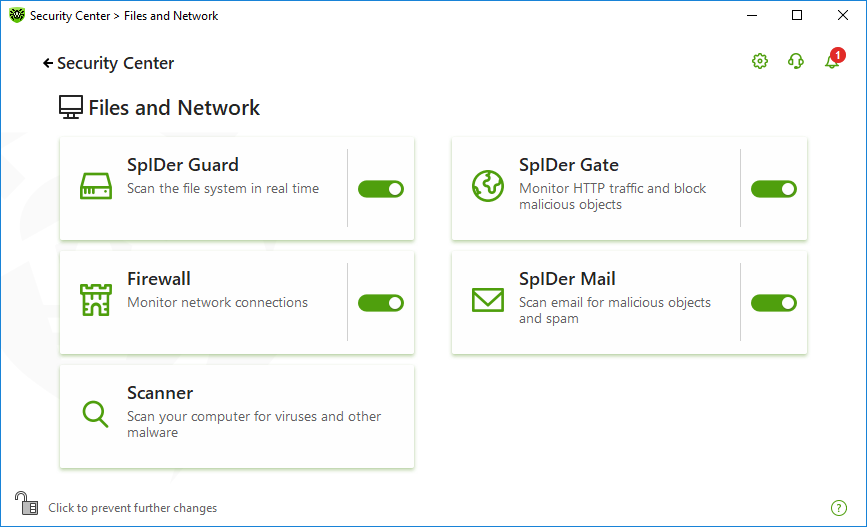This group of settings provides you with an access to the parameters of the main protection components and Scanner.
To open the Files and Network group of settings
1.Open Dr.Web menu ![]() , then select Security Center.
, then select Security Center.
2.In the open window, click Files and Network tile.
Figure 29. The Files and Network window
Enable and disable protection components
Enable or disable the necessary component by using the switcher ![]() .
.
To open the component parameters
1.Make sure Dr.Web operates in administrator mode (the lock at the bottom of the program window is open ![]() ). Otherwise, click the lock
). Otherwise, click the lock ![]() .
.
2.Click the tile of a necessary component.
In this section:
•The file system monitor SpIDer Guard is a component that scans files when they are being opened, launched, or changed, and processes that are being launched, in real time.
•The internet monitor SpIDer Gate is a component that scans HTTP traffic.
•The email anti-virus SpIDer Mail is a component that scans email for malicious objects and spam.
•Firewall is a component that monitors connections and data transfer via the internet and blocks suspicious connections both on network and application levels.
•Scanner is a component that scans object on user demand or according to schedule.
•Dr.Web for Microsoft Outlook is a module for Microsoft Outlook.
|
To disable any component, Dr.Web should operate in the administrator mode. For that, click the lock |