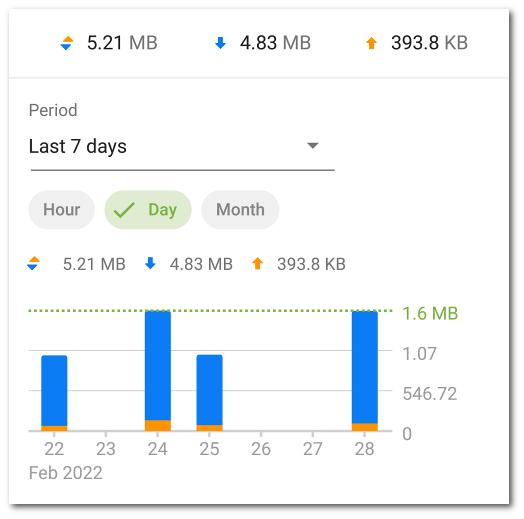Internet Traffic Statistics
|
The internet traffic statistics are shown in the form of a graphical diagram. To view the traffic use statistics, on the Active apps or All applications screen, tap the name of an app on the app list. On the Statistics tab, the amount of traffic used by the app since enabling Firewall is shown below the name of the app. Outbound app traffic is marked with orange on the graph, incoming traffic is marked with blue. The numeric values of the amount of traffic (total, incoming, and outgoing) spent over a specified period of time are shown above the graph. When reviewing internet traffic statistics, you can do the following: •Select the period of time over which you want to review the statistics. You can review the statistics for the current day, last 7 days, current month, previous month, or specify any other period manually by setting the start and end dates. Select the period in the Period drop-down list above the diagram. •Change the scale of the displayed statistical data within the selected period: hour, day, or month. Select one of the options above the diagram. You can swipe the diagram left or right to the desired value if the graphic does not fit on the screen. •To clear statistics for a specific app: 1.On the Active apps or All applications screen, tap the name of the app you want to clear the statistics of. 2.On the Application screen, tap Menu 3.In the next window, select the App statistics check box and tap Clear. •To clear statistics for all apps: 1.On the All applications screen, tap Menu 2.In the next window, select the App statistics check box and tap Clear.
Application log Events related to the network activity of apps installed on the device are registered in application logs. Use the toggle button to enable or re-enable the application log. To go to the log, tap View log. |