On this page, you can set scan mode for HTTP-traffic.
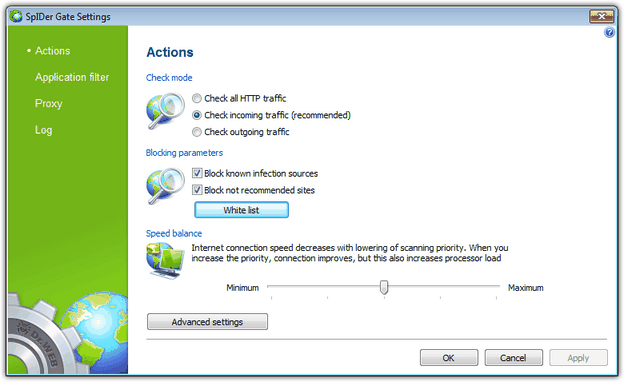
For details on a certain option, click a corresponding item in the picture.
To get information on options available in other panes, click the necessary tab.
In the Check mode group you can select the type of HTTP-traffic to check. By default, SpIDer Gate scans incoming traffic only.
In the Blocking parameters group you can protect your computer from Web sites that are proved to distribute malicious software and present other kinds of security threats (select Block known infection sources) and form unreliable Web sites (select Block not recommended sites). Click White list to specify sites that should be allowed for access regardless to other restrictions.
You can adjust Speed balance that determines distribution of resources depending on traffic scanning priority. Internet connection speed decreases when SpIDer Gate operates with lower priority, since the monitor have to wait longer for downloading and scans larger portions of data. When you increase the priority, SpIDer Gate starts scanning data more often, thus increasing speed of your Internet connection. However, frequent scans also increase processor load. The best balance can be achieved experimentally.
To select types of objects to block, click Advanced settings.