Once the removal program for command-line mode starts, the command prompt displays on the screen.
1.To start removal, enter Yes or Y in response to the "Do you wish to continue?" question. To exit the removal program, type No or N. In this case, removal will be canceled.
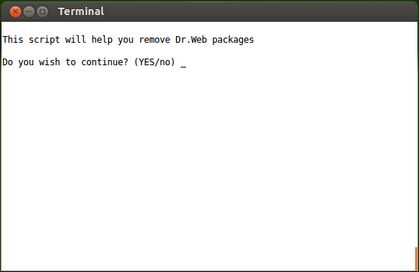
Picture 18. Command prompt to uninstall the product
2.After that, a list of installed Dr.Web for Linux components is output.
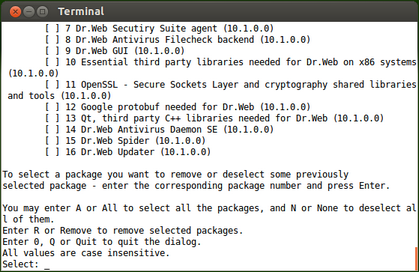
Picture 19. Viewing the list of installed components
3.To continue the removal, select the components to be deleted. For selecting a certain component, enter its number in the list. Note that all packages depending on a selected package are also automatically selected for removal.
▪To select all listed components, type All or A instead of a component number
▪To reject selection of the packages, type None or N instead of a component number.
▪To cancel removal, type 0, Q or Quit instead of a component number. If so, the removal program exits.
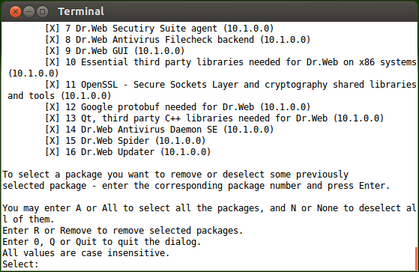
Picture 20. Selection of components to be removed
4.After you select the components to be removed, type Remove or R to start the process.
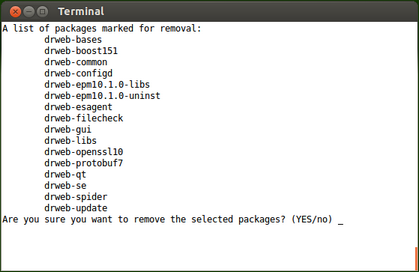
Picture 21. Component removal confirmation
5.On the next page, view the list of packages selected for removal and confirm the action by typing Yes or Y. If you choose not to delete the components, exit the removal program by typing No or N.
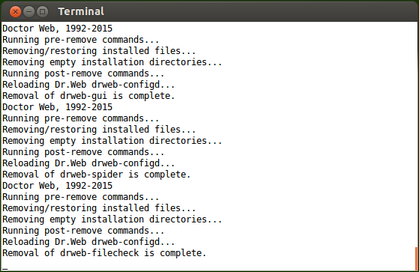
Picture 22. Uninstallation log
6.After removal of the selected components starts, messages about the removal process are output in the screen and logged.
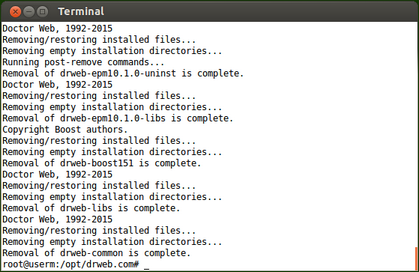
Picture 23. Uninstallation complete message
7.Once the removal completes, the program outputs the corresponding message and exits.