Once the installation program for the command line starts, the command prompt displays on the screen.
1.To start installation enter Yes or Y in response to the "Do you want to continue?" question. To exit the installer, enter No or N. In this case, installation is canceled.
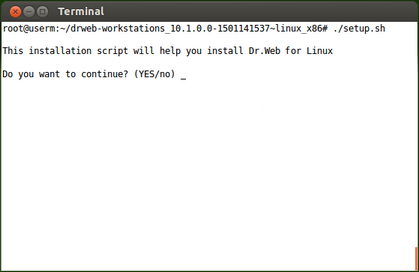
Picture 9. Command prompt to install the product
2.After that, you need to view the terms of the Doctor Web License agreement which is displayed on the screen. Press ENTER to line down or SPACEBAR to page down the text. Note that options to line up or page up the License agreement text are not provided.
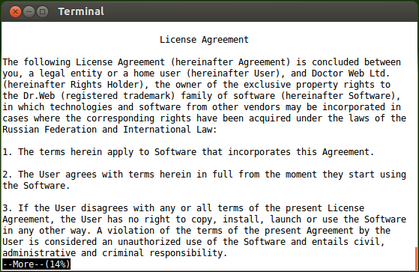
Picture 10. Viewing License Agreement text
3.After you read the License agreement text, you are prompted to accept the terms. Type Yes or Y if you accept the License agreement. If you refuse to accept them, type No or N. In the latter case, the installer exits.
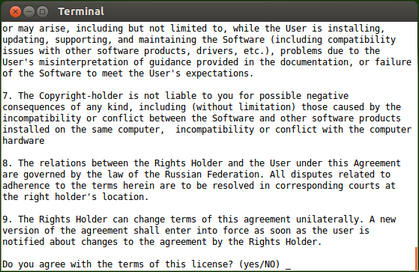
Picture 11. Accepting the License Agreement terms
4.After you accept the terms of the License Agreement, installation automatically starts. During the procedure, the information about the installation process, including the list of installed components, will be displayed on the screen.
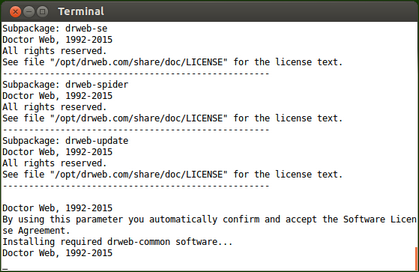
Picture 12. Installation log
5.After the installation completes successfully, the corresponding message is displayed on the screen and the installer exits. If an error occurs, a message describing the error is displayed and the installer exits.
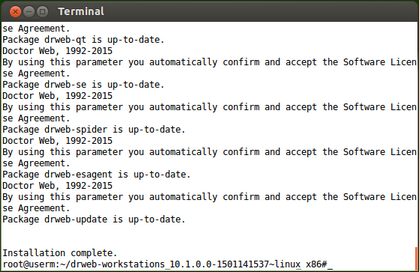
Picture 13. Installation complete message
6.To start working with the installed Dr.Web for Linux, run the product in one of the available ways.
If the installation process fails due to an error, remove the problems that caused this error and start an installation procedure again.