After the user logs on, a status indicator appears in the notification area as the Dr.Web for Linux icon (if supported by the used graphical environment). The indicator displays the application state and provides access to the Dr.Web for Linux menu. If any problem occurs (e.g., the virus databases are outdated, license is about to expire), the indicator displays an exclamation mark: ![]() .
.
The indicator is used for displaying pop-up notifications that inform the user on important events of Dr.Web for Linux operation, such as:
•Detected threats (including those detected with SpIDer Guard and SpIDer Gate)
•License validity period is about to expire
Once the icon is clicked, the Dr.Web for Linux menu displays on the screen.
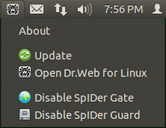
Picture 25. Dr.Web for Linux menu
When you select the Open Dr.Web for Linux item, Dr.Web for Linux main window appears on the screen; that is, Dr.Web for Linux operation switches to graphical mode. Selection of Enable/Disable SpIDer Gate or Enable/Disable SpIDer Guard items starts or stops operation of the corresponding monitor. Note that you need to authenticate as a user with administrative privileges to disable operation of any monitor (refer to the Managing Application Privileges section). Selection of the Update item forces an update procedure to start.
If the indicator notifies on problems in Dr.Web for Linux operation, the icon of the component, which caused the problem, also displays an exclamation mark, for example: ![]() .
.
Status Indicator Issues
If the indicator displays a critical error mark ![]() , and drop-down menu contains only one disabled item Loading..., it means that Dr.Web for Linux cannot start because some core components are unavailable. If this status is permanent, try to resolve this error manually or contact technical support.
, and drop-down menu contains only one disabled item Loading..., it means that Dr.Web for Linux cannot start because some core components are unavailable. If this status is permanent, try to resolve this error manually or contact technical support.
If the indicator is not displayed in the notification area after the user logged in, try to resolve this error manually or contact technical support.
|
In different desktop environments, appearance and behavior of the indicator can differ from the ones described above; for example, icons may not display in the drop-down menu. |